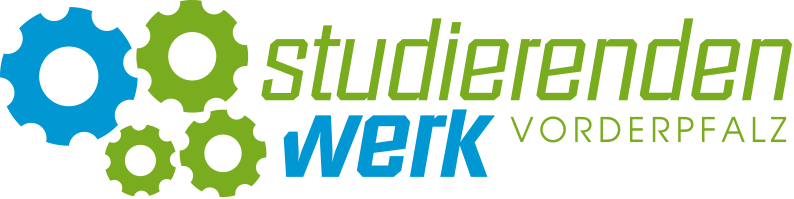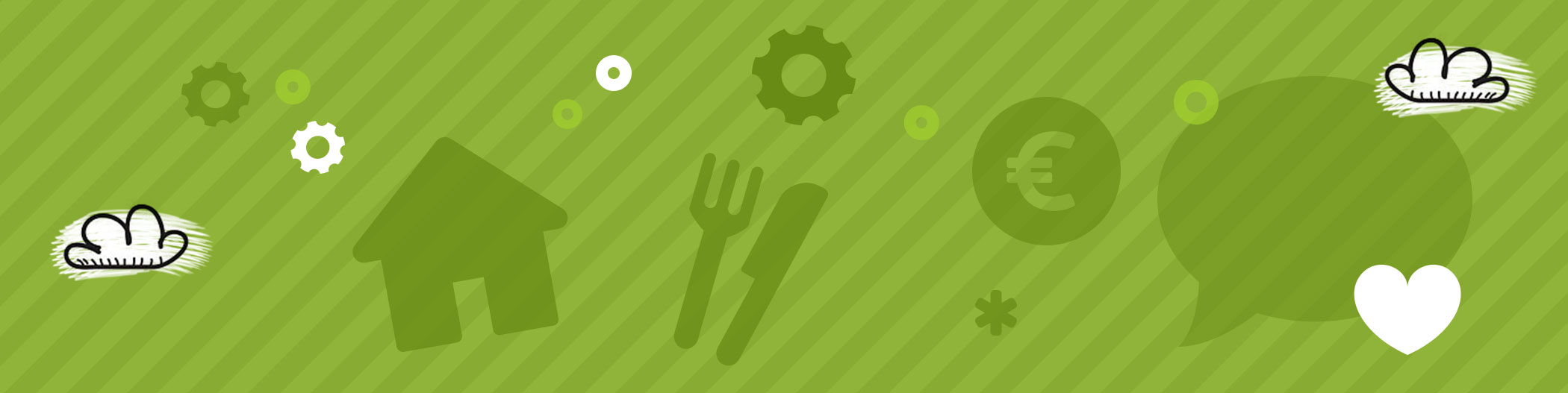Payment app for Ludwigshafen
Here you will find a user manual, all information and solutions for the payment app
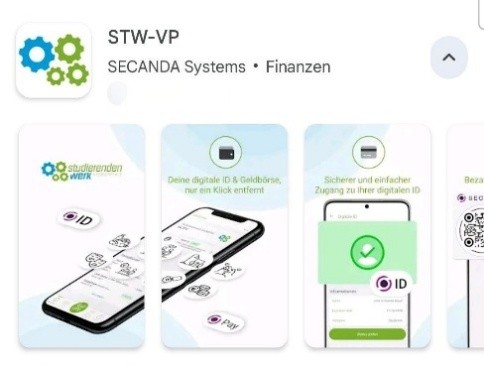
Installation
1) Log in to the app
After you have downloaded and installed the app, open it on your device. When you first start it, you will be asked to either log in or create a new user account.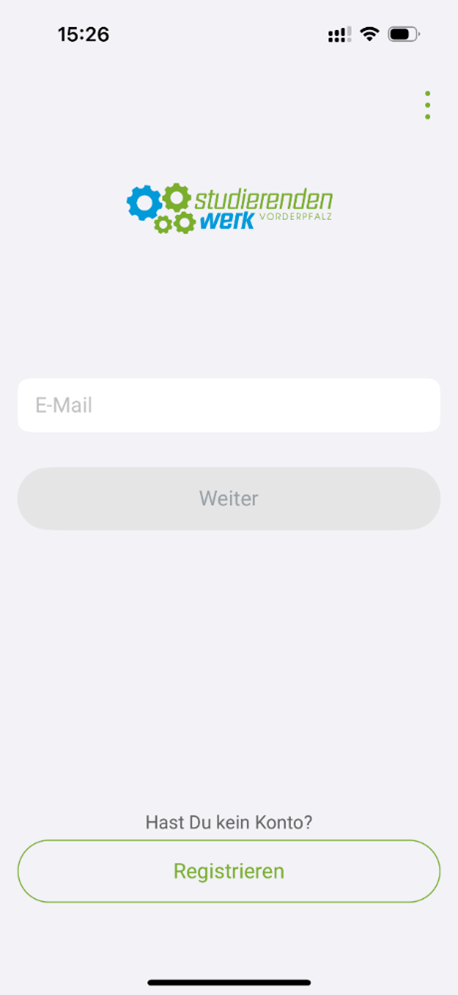
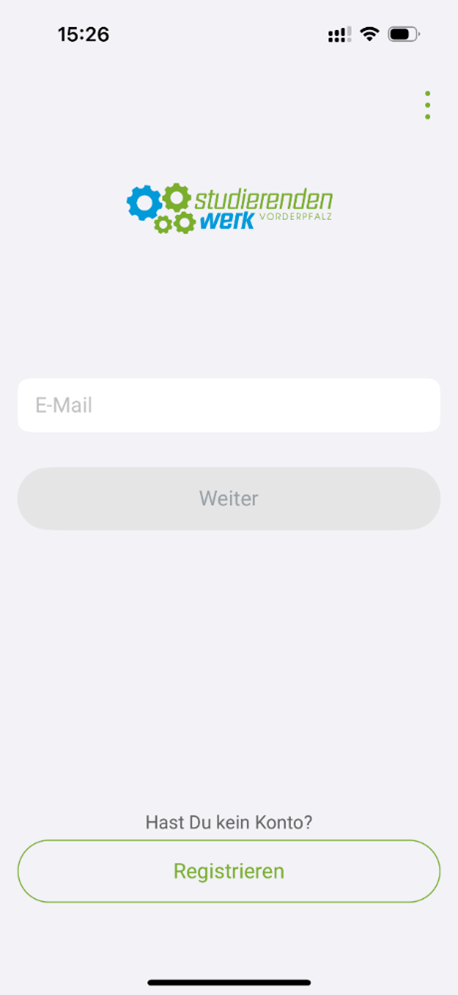
2) Create an account, log in & secure
You can either log in with an existing account or create a new account.Secure your account:
In order for you to be able to use all of the app's functions - for example restoring your credit if the device is lost or replaced - it is necessary to secure your account.
To do this, enter your name, your email address and choose a secure password.
In order for you to be able to use all of the app's functions - for example restoring your credit if the device is lost or replaced - it is necessary to secure your account.
To do this, enter your name, your email address and choose a secure password.
Confirm student status & use student prices
In order to be able to use the reduced student prices, you must first confirm your student status.
Without this validation, guests will automatically be charged the regular rate.
Unfortunately, subsequent refunds are not possible.How it works:
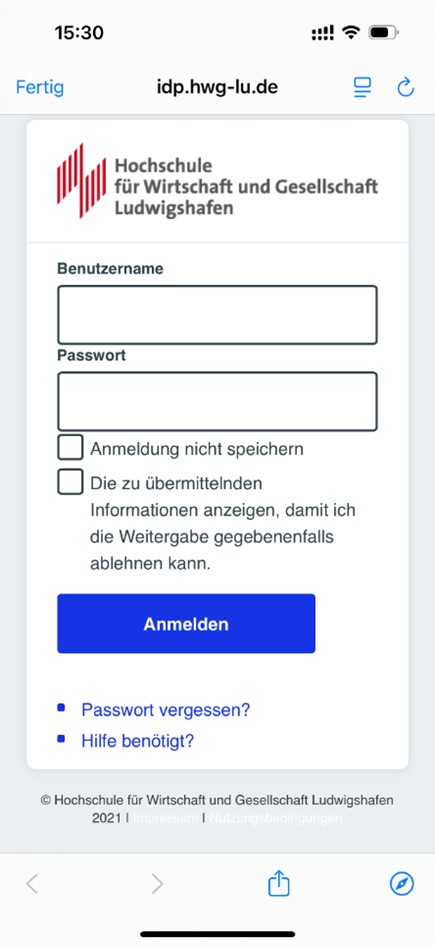
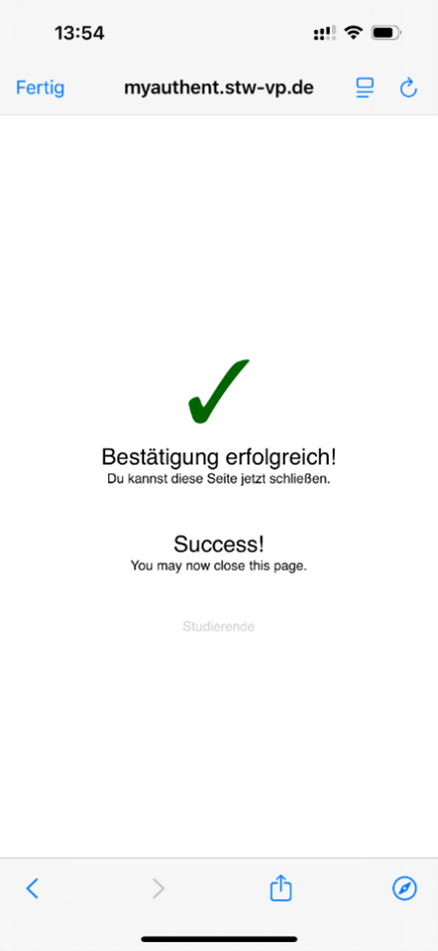
Without this validation, guests will automatically be charged the regular rate.
Unfortunately, subsequent refunds are not possible.How it works:
- Select the “Digital ID” section in the menu.
- Tap “Check Status.”
- Log in with your university credentials and confirm your status.
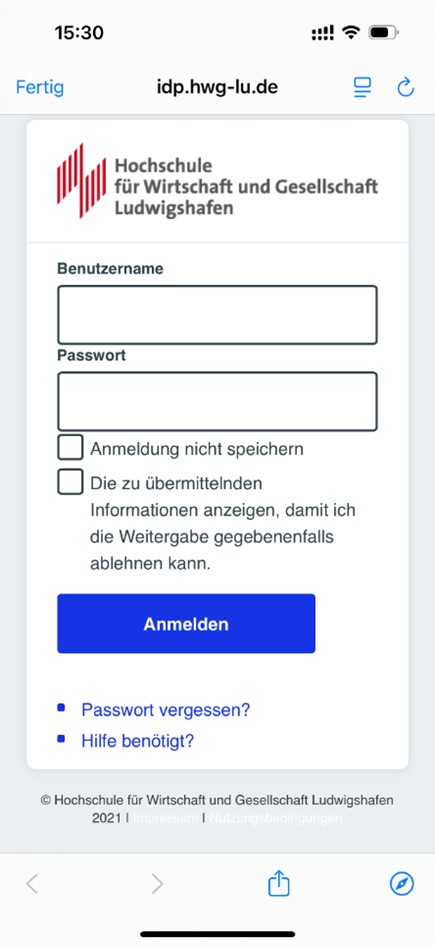
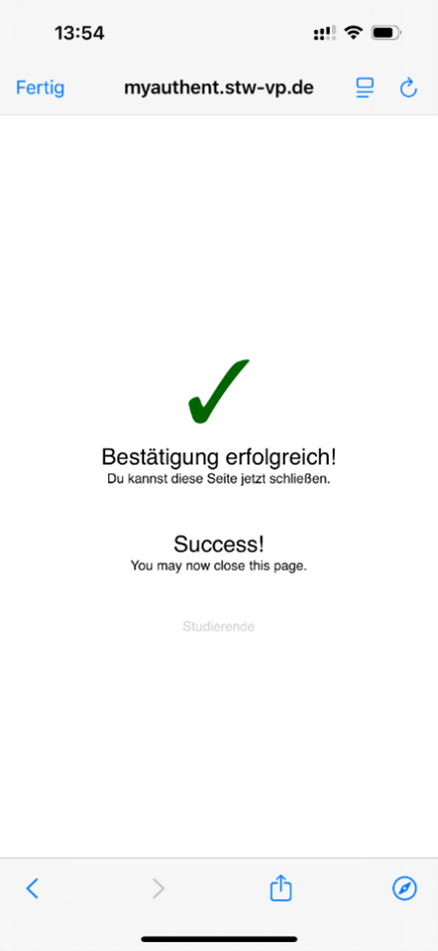
Confirm employee status
How it works
- Select the area "Digital ID" in the menu
- Tap "Check Status"
- Log in with your university credentials and confirm your status
Change language
During registration you can change the language using the three dots at the top right of the screen.
Alternatively, the language can be adjusted later in the Profile ➤ Settings ➤ Language area.
Alternatively, the language can be adjusted later in the Profile ➤ Settings ➤ Language area.
Student prices only for confirmed students – reconfirm every semester!
In order for you to continue to benefit from the reduced student prices, you must update your student status every semester in the payment app update.
Important:
The responsibility lies with you - the student price will only be deducted from your credit after the successful update.
Without confirmation you automatically pay the regular guest price.
Unfortunately, subsequent refunds are not possible.Here's how it works:
Important:
The responsibility lies with you - the student price will only be deducted from your credit after the successful update.
Without confirmation you automatically pay the regular guest price.
Unfortunately, subsequent refunds are not possible.Here's how it works:
- Open the app.
- Go to “Digital ID”.
- Select "Refresh Status" and follow the instructions.
Non-students | Pay normal prices
Everyone can use the app, employees and guests as well as students.
Without confirmation of student status, the status "non-student" is automatically entered. In this case, the regular prices apply without discounts.
Without confirmation of student status, the status "non-student" is automatically entered. In this case, the regular prices apply without discounts.
How do I charge the app on the upgrader?
The upgraders are located in front of the cafeteria.
Scan the QR code on the machine in the app to start the charging process.
The credit can be conveniently topped up with debit or credit card.
Scan the QR code on the machine in the app to start the charging process.
The credit can be conveniently topped up with debit or credit card.
How do I pay with the app?
To pay, scan the QR code at the checkout with the app open.
The amount will be deducted directly from the deposited balance.
You can view the payment amount of your most recent purchases at any time in the app.
The amount will be deducted directly from the deposited balance.
You can view the payment amount of your most recent purchases at any time in the app.
Why is the app payment blocked even though there is credit?
If your credit is blocked, you cannot pay with it - even if an amount is displayed in the app.Possible reasons for the blocking:
Short-term solution:
You can temporarily top up your credit with cash at the Cafeteria checkout.⚠️ Important: So that you can use the app again with your bank account in the long term, please also send an email to app@stw-vp.deNote:
If there are blockages or error messages in the app, the staff in the canteens or cafeterias cannot help you.
Please always contact app@stw-vp.de by email.
- Problems with debiting from the bank account:
If your bank account was insufficient and a debit could not be made, your app account will be blocked.
➤ Check your bank statement. If you see a return debit there, please contact your bank directly. - No problem with the bank?
➤ Send an email to app@stw-vp.de so that we can help you.
Short-term solution:
You can temporarily top up your credit with cash at the Cafeteria checkout.⚠️ Important: So that you can use the app again with your bank account in the long term, please also send an email to app@stw-vp.deNote:
If there are blockages or error messages in the app, the staff in the canteens or cafeterias cannot help you.
Please always contact app@stw-vp.de by email.
System messages & solutions
Camera doesn't work
The “non-student price” will be deducted at the checkout
Scanner in the app doesn't work
Other topics with the app
- Close app and reopen
- Delete the app and reinstall it via the App Store / Google Play Store
The “non-student price” will be deducted at the checkout
- Check and confirm student status in the app
Scanner in the app doesn't work
- Activate camera access for the app in the general cell phone settings
Other topics with the app
- Contact by email to app@stw-vp.de